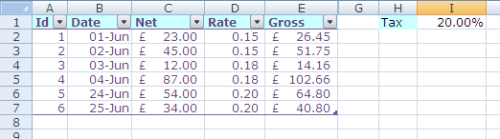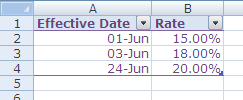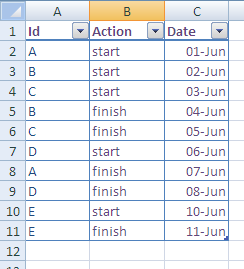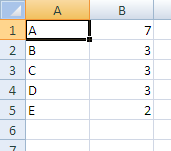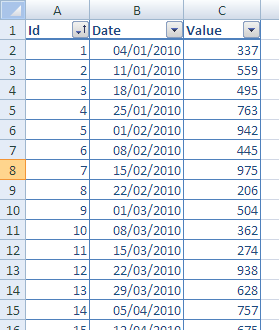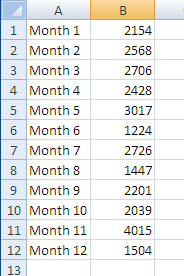I was recently thinking about an example of handling the Worksheet_Change event. Unlike, say, opening a Workbook or clicking an ‘OK’ button, this is a ‘background’ event, which happens many times during an editing session. So we need to be quite specific about which changes we’re interested in. An obvious test is to check whether the name of the target Range is relevant.
An example that springs to mind is keeping a log of changes to some key value: something like a tax rate, where the act of changing the value is itself of interest. It is also important that transaction records pick up the appropriate rate for their date, not the latest value.
Here is a simple Orders table:
The various Orders pick up their tax rate from a Rate table:
The Rate column in the Orders table has the formula:
=VLOOKUP([Date],RateTable[#Data],2,TRUE)
When the Tax value (top-right of the first screenshot) is edited, a new row is added to the Rate table.
We can do this by handling Worksheet_Change on the Orders Worksheet:
Private Sub Worksheet_Change(ByVal Target As Range) 'If Target is the named Range "Tax", 'then extend the change log 'on Worksheet "Tax Rates", 'with today's date and the new value.
The easiest (only?) way of checking the Range Name is to have a go, and handle the error if it is unnamed:
On Error GoTo finish
'If Target does not have a Name,
'then Target.Name raises an error
'So just ignore the event.
Dim rngname As String 'Possible name of Target
rngname = Target.Name.Name
If Target does have a name, and that name is ‘Tax’, then add a row to the Rate table:
If rngname = "Tax" Then
Dim newrow As ListRow
Set newrow = _
Worksheets("Tax Rates").ListObjects(1).ListRows.Add
newrow.Range.Item(1).Value = Date
newrow.Range.Item(2).Value = Target.Value
End If
finish:
End Sub
The use of the Date function ensures that the first column of the Rate table is sorted ascending, which is required by the VLOOKUP. If you make more than one change of Rate on a given date (for example, you correct a mistake), the VLOOKUP picks up the latest value. So if today (24/6) I make a further change from 20% to 21% (I blame the fiscal squeeze), then this rate is picked up by today’s orders.